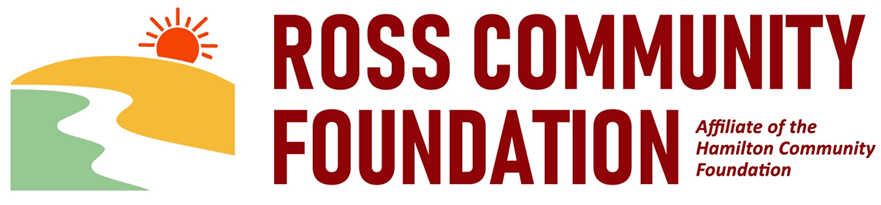Step-by-Step Guide to Applying for a Grant
Applying for a Grant
The Hamilton Community Foundation (HCF), and our affiliates in Ross and Fairfield, are committed to a straightforward grant making process. We kindly ask applicants to read all directions on this page before beginning the application process. If you have questions, please contact our Community Investment Officer, Tracy Eads, who is more than happy to help.
How it Works
Step 1: Create an online account
All applicants are required to create an online account. We suggest creating an account well in advance of the grant deadline to avoid any last-minute issues. At the time of registration, applicants are required to enter the following information:
- A username that is an email address
- Your contact information
- Your organization\'s information, including the EIN/Tax ID number (required)
- Contact information for the organization\'s Executive Director/CEO
Step 2: Find a Grant Opportunity
- After creating an online account, scroll through available grant opportunities in the online portal and select a grant (or use the search bar at the top of the portal to quickly find specific opportunities)
- Be sure to read each description carefully to ensure the opportunity aligns with your project or program goal.
- Note: Applications cannot be transferred between different grant opportunities once started.
Step 3: Apply for a Grant
- Applicants should answer application questions and upload pertinent documents. (501(c)(3) IRS Determination Letter, Organization Budget, and Project Budget are required)
- Please save the application as a draft, frequently, before submitting the final version of the application for review. A draft will be saved in our system and can be edited at any time before submitting the final version for review. Note: users will be logged out of the system after 90 minutes of inactivity, so save a draft or submit the final version of the application for review on a timely basis.
- All applications are due by 5PM on the date of the deadline. Applications cannot be submitted after that time.
Step 4: Add a Collaborator (Optional)
- Applicants may add a Collaborator to help complete the grant application. Collaborators can simply be a second set of eyes to review an application prior to submission, a grant writer, a new employee, or the treasurer of your organization who can assist in uploading financial documents.
- To add a Collaborator to a grant application, click the word Collaborator in the upper right corner of the application, enter an email address, and select the Collaborator’s role (can view, can edit, can submit).
Helpful tips when applying
- Grants must be paid to a registered 501(c)(3) nonprofit organization or to a public entity, such as a city, public school, or state agency. All other organizations need to use a fiscal sponsor to receive a grant and must complete a fiscal sponsor form included in the online application.
- For the best user experience when accessing our Online Grants Manager, we suggest using one of the following browsers: Google Chrome 14 or higher, Firefox 9 or higher, or Safari 4 or higher. Do not use Internet Explorer.
- We encourage you to read our FAQs before beginning the application process.
Click here to access the online grant application system and create your account.
Preview Grant Questions
Use the link below to access a view-only version of our Apply page. Click the "Preview" button under any grant opportunity to see the full application before creating an account. This allows applicants to review the requirements in advance. Please note that applications cannot be submitted from this page.