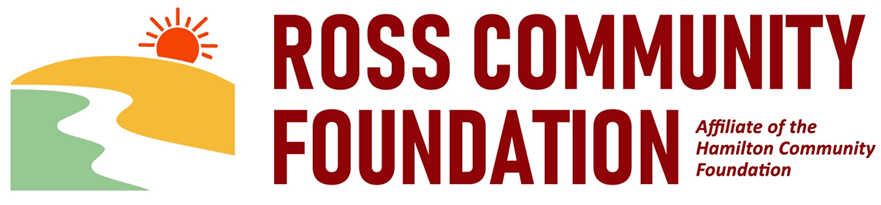Frequently Asked Questions About Grant Applications
Have Questions? We’re Here to Help.
Below are answers to some of the most common questions about our grant process and grant management system. If you don’t see what you’re looking for, feel free to reach out—we’re happy to assist!
What browser do you recommend I use?
For the best user experience when applying for a grant, we recommend using Google Chrome 14+ (highly recommended), Firefox 9+, or Safari 4+. We recommend that you DO NOT use Internet Explorer to access our Online Grant Manager.
When will I hear about my grant application?
Notification timelines vary depending on the specific grant opportunity. Please check the details listed on the grant page for the most accurate review and decision timeline. In general, most applicants are notified within 1–2 months of the application deadline, and often sooner. All notifications will be sent by email to the address used in your application.
Please note: you may not apply for a new grant from the same fund until one year has passed from the date of your previous request.
When can I apply again?
Whether your application was awarded or declined, you may only apply to the same fund at the Foundation once per year. However, your organization is welcome to apply for multiple funding sources within the same year (e.g., an Unrestricted Grant and a grant from the Youth Philanthropy Committee).
Once you have submitted an application to a specific funding source, you must wait a full year before applying again. For example, if you apply during the March grant cycle, you cannot submit another application to that same fund until the following March— even if the new request is for a different project.
I started a grant application but realized it's for the wrong grant opportunity-what should I do?
Unfortunately, we are unable to transfer applications between different grant opportunities once they've been started.
If you began an application for the wrong opportunity, you'll need to start a new application for the correct one.
We recommend copying your existing answers before exiting your current application, as many questions overlap between opportunities and can be reused.
Do I have to complete my application all at once?
No. At the bottom of the application is a “Save as Draft” button. We recommend you save your application often and before logging out. You can log in at a later time to continue working on your application. We recommend that you cut and paste your application answers after each question into a Word document to save as backup.
I was awarded a grant! What do I need to do next?
If your grant is approved, you’ll need to log in to your account to review and submit the signed grant agreement. Once that’s complete, you’ll be able to request your grant check. You have up to two years from the award date to request and use the funds.
Most grant processes also include follow-up reports or other actions, which you’ll be able to track and complete through the grants portal as well.
Please remember: you may not apply for a new grant from the same fund until one year has passed from the date of your request.
Do you have a sample project budget document I can view?
Yes. We have a sample budget document available to help you. You may use this document or something similar.
Is there a spell check feature?
No. We strongly suggest that you cut and paste into Microsoft Word.
Will the Foundation follow-up with me if my proposal needs clarification?
Yes, and we also suggest you ask someone to review your application before submission.
What time do I need to submit my application by?
All applications are due by 5pm (EST) on the day of the deadline. You will not be able to submit your application after that time.
How do I upload files to the application?
For application questions that request an uploaded attachment, click the Browse button and then choose the desired document from your computer. (PDF only) The file name of the uploaded file will be indicated under the Browse button. Then save your application (button at the bottom of page). Pay attention to your file names - remove extra periods or replace them with a dash or underscore character. You may only upload one document per question.
How do I use the Fax to File tool?
Using the fax tool is simple:
- To start, click the Fax to File link on the left-hand side of the screen.
- Then click the Request a Fax # button and you will be presented with a toll-free fax number. You have this number for 20 minutes.
- Fax your document to the number provided. Send a separate fax for each document and do not include a cover sheet.
- All faxed documents will be automatically converted to .pdf format.
- You have 20 minutes to fax your documents before the number expires.
- After you have faxed each separate document click the Finished Faxing button to see your list of files.
- Download your converted documents to your computer and save them.
- Upload the documents to the appropriate questions on the online form.
What is the maximum allowable file upload size?
The file size limit is noted next to the Browse button and the system will not accept files greater than this limit. Some users have trouble with appropriate settings on a scanner and end up with larger file sizes. If these documents are converted using the Fax to File tool, the file size can be dramatically decreased.
How do I delete a file that I've uploaded to the application?
There are two ways to remove an uploaded file from an application:
- Once the file has been uploaded a delete button will appear below the file name. Clicking Delete will remove the file.
- To replace the file a new file can be uploaded in its place. Simply upload the correct form to the question and the old uploaded form will be erased.
Can I upload more than one file in one upload field?
Applicants can only upload a single document in response to an upload question. If an applicant has more than one file they need to upload, they need to combine the files either electronically or via scanning. There are two methods applicants can use:
- If the files to be uploaded are in a format that is editable (such as Word or Excel), the applicant may take multiple Word documents or Excel sheets and combine them into one file.
- If the files are not easily edited (PDF or physical copies), they may be combined by utilizing the Fax-to-File tool. For example, sending two resumes in a fax would result in one PDF file containing both resumes.
Why am I having trouble uploading a file?
There a few different reasons one may experience file upload issues:
- File names - Remove extra periods or replace them with a dash or underscore character.
- File size - Files that exceed the maximum file size limit will cause an error. Compress the files or use Fax to File to create a smaller file.
How do I print my application for my records?
If you would like a paper copy of your application for your own records, login to the application portal and choose the Application Packet link. This will create a PDF of your application. You can print or save this document. You will always have access to your application by logging back into the application portal, even after you submit it.